Managing Roles
From the Roles page, you can view, add, clone, edit and delete roles.
When creating roles, roles can be:
Added (role is based on the template role)
Cloned (role is based on any selected role)
Edited (change audio assignment and settings)
| Note: | HelixNet roles do not work in the same way as FreeSpeak and V-Series roles. |
 FreeSpeak and V-Series Roles
FreeSpeak and V-Series Roles
When working with FreeSpeak beltpack (4 key or 8 key) and V-Series keypanels, a role must be created for each user station that you use. This relationship is 1:1.
An 8 key role can be used on either a FreeSpeak Edge or a FreeSpeak Icon beltpack (only one beltpack at a time)
You can create a role that can be used on any of the following user stations: V-Series keypanel, FreeSpeak 4 key beltpack, FreeSpeak 8 key beltpack. In this case, you will configure separate role configurations, one for each user station type. This role can only be in use on one user station type at a time
If you wish to use the same configuration on multiple user stations, clone an existing role
V-Series keypanel roles are created for 12,24 and 32 key panels, but any panel can use any role. If a 12 key panel takes a 32 key role, only the first 12 keys are displayed, serially starting from keyset 1 in the lower left hand corner of the panel
V-Series desktop panels should use a 12 key role. The keyset layout on a desktop keypanel is as follows:
CCM Panel Keyset Desktop Panel (Row 1 = bottom row) 1-3 Row 1 4 - 6 Row 2 7 - 9 Row 3 10 - 12 Row 4
| Note: | You can create a multi-use role that can be used on a beltpack and a keypanel (not at the same time). This could be used, for example, by a director that needs to use a panel in a viewing lounge, and also pick up a beltpack to move around. See Role Based Sessions in the V-Series Iris User Guides, available from the Clear-Com Knowledge Center for information. |
 HelixNet Roles
HelixNet Roles
When working with HelixNet, a role can be used many times. This relationship is 1:many. In HelixNet, roles are available for beltpacks, remote stations, speaker stations. When using HelixNet, role types cannot be mixed. For example, a remote station role cannot be used on a beltpack or speaker station.
HelixNet beltpacks (2 & 4 key) use the same role, but only two keys need to be configured for a 2 key beltpack
There is no need to clone a role for individual user stations when using HelixNet
 Viewing Roles
Viewing Roles
To view roles, navigate to Configuration > Roles. The following screen appears.
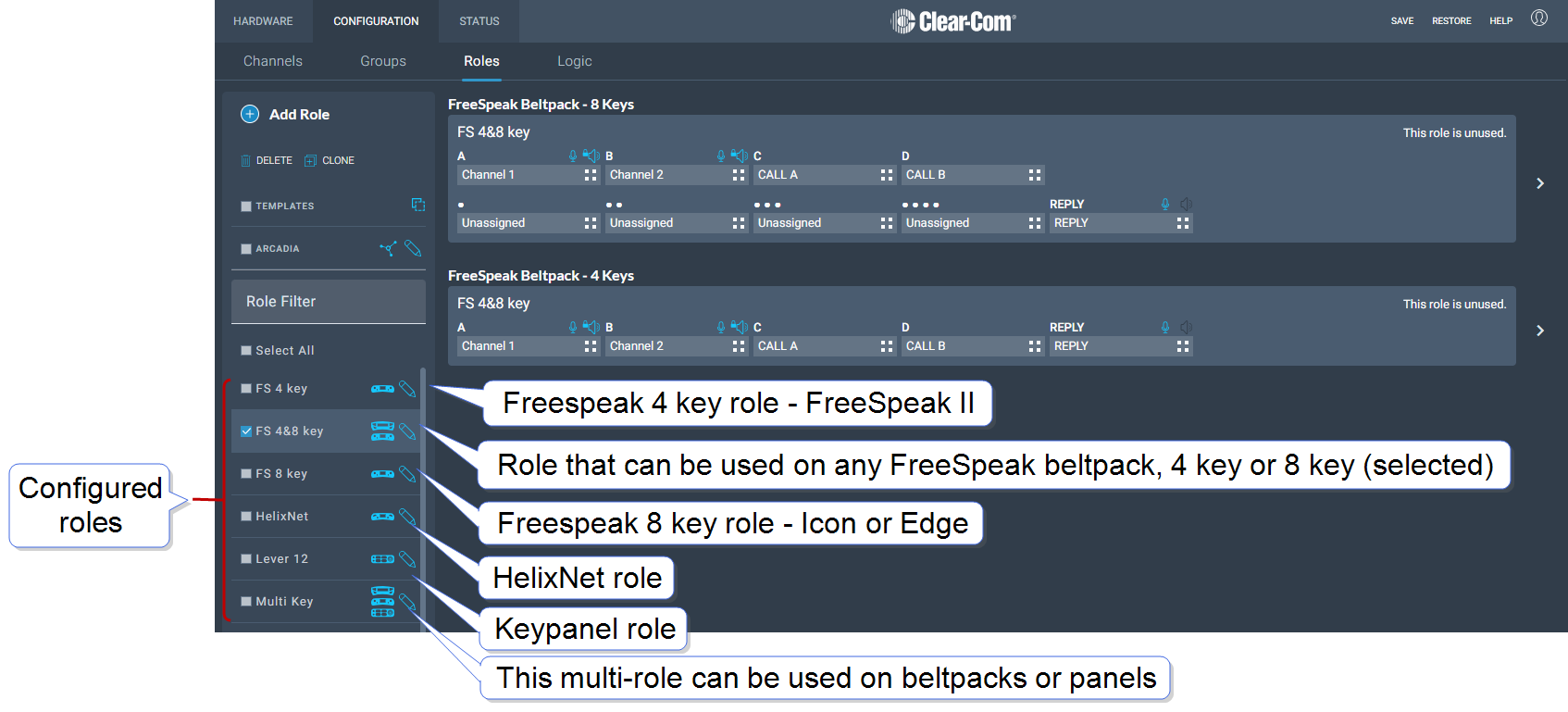
A list of roles appears on the left-hand side of the screen.
Close Role Templates
Role Templates
When you add roles, a new role is always created from a template role. Template roles are editable. If you edit a template role, any new roles created from it have the edited settings.
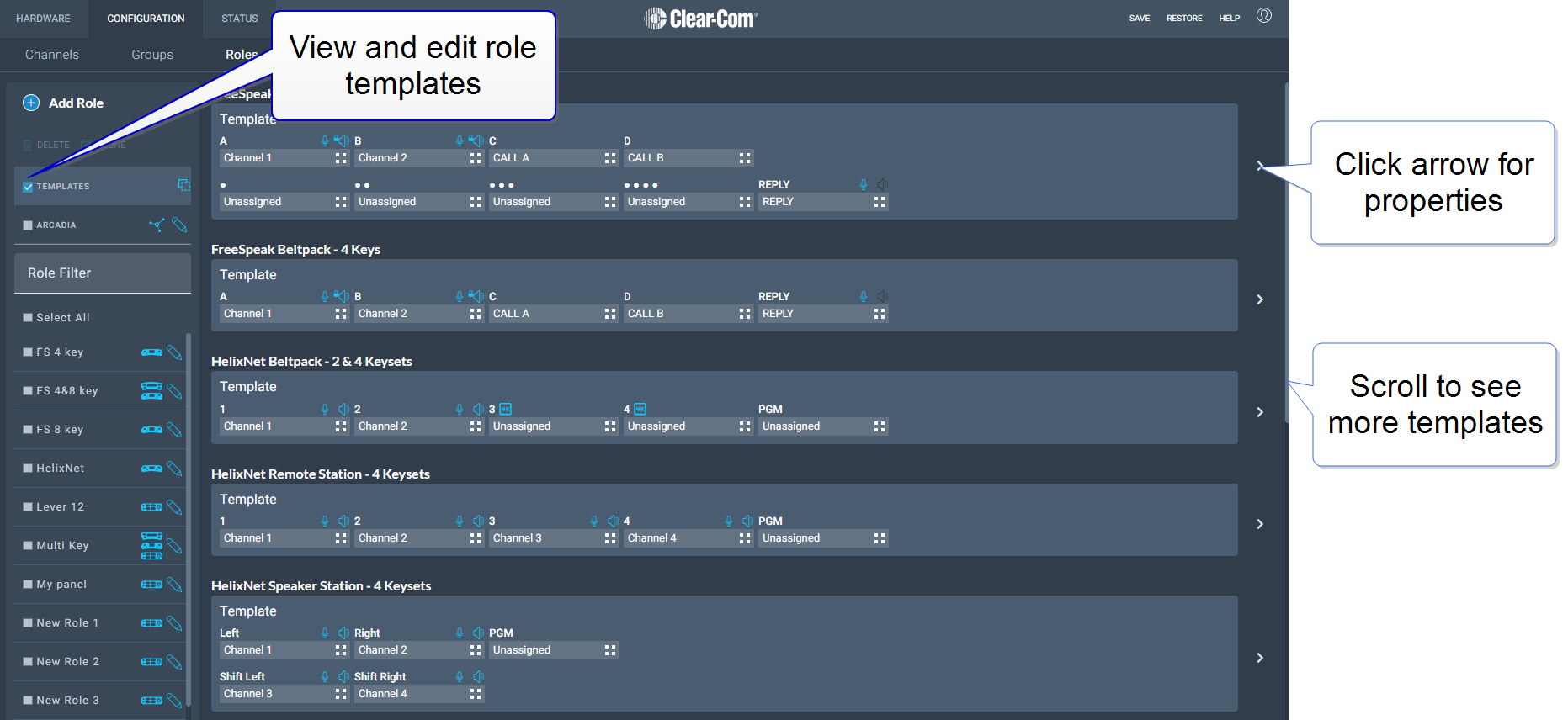
Select a role template to edit the settings.
To reset template roles to default settings, reset the Arcadia to factory defaults.
Close Adding Roles
Adding Roles
To add roles:
Navigate to Configuration > Roles.
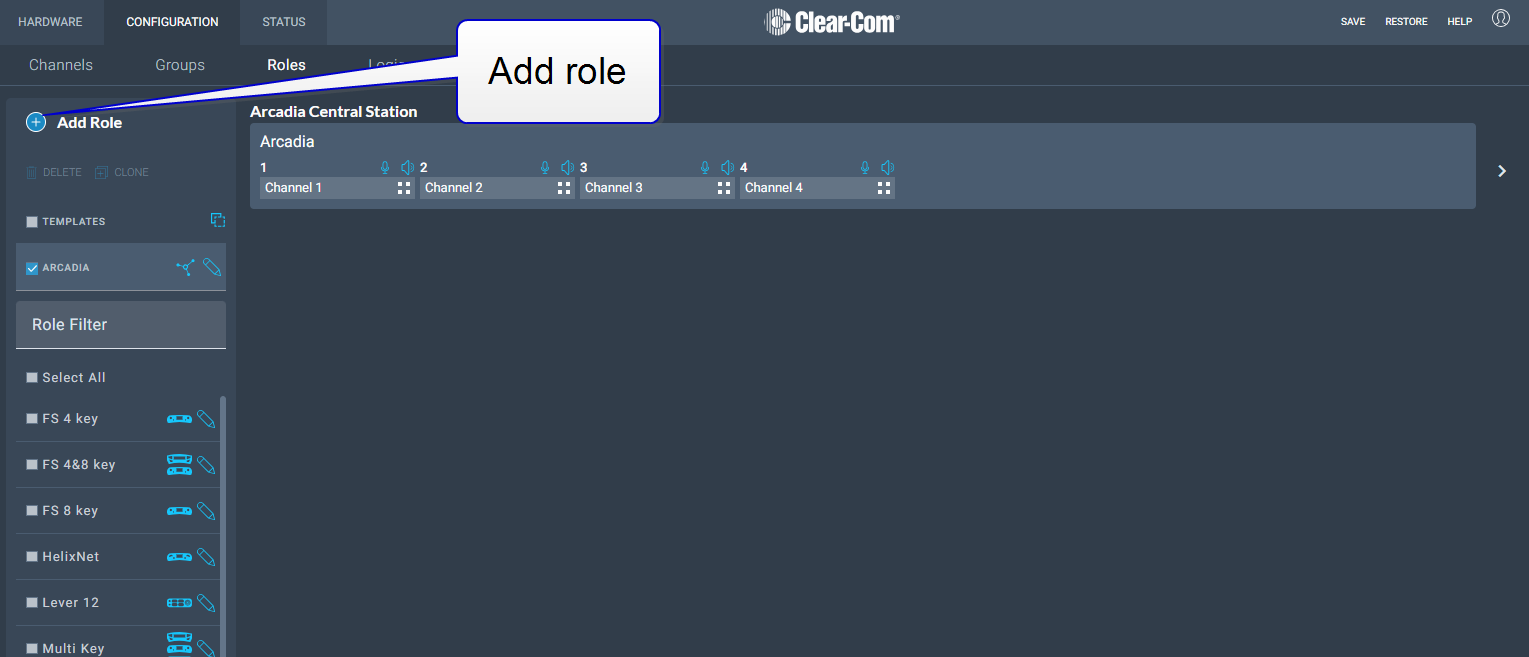
Click Add Roles. The following screen appears.
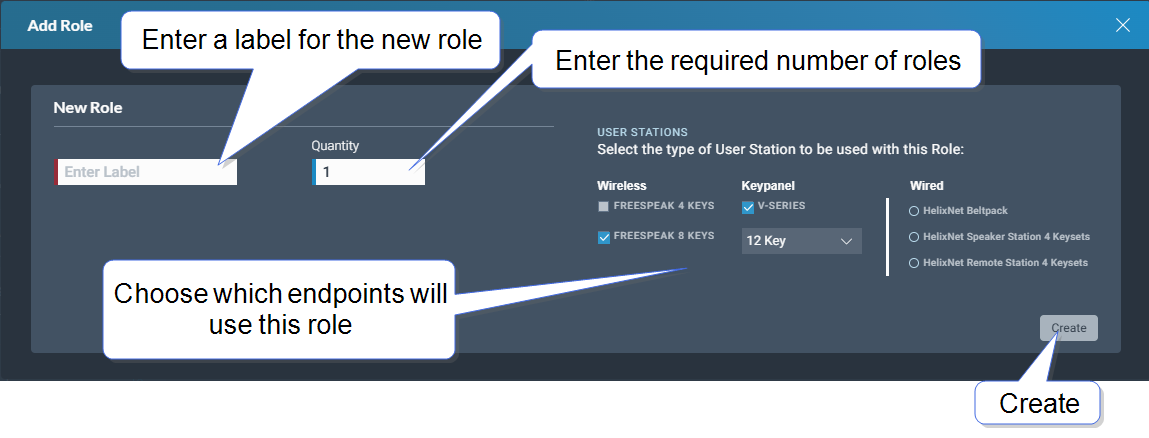
Click Create. The new role appears in the list of roles in the left-hand side of the Roles screen.
Note: You can edit the label from the icons that appear beside each role in the left-hand side of the screen.
![]()
 Editing Role Key Assignment
Editing Role Key Assignment
Navigate to Configuration > Roles and select required role on the left of the screen.
Click on the small white squares.
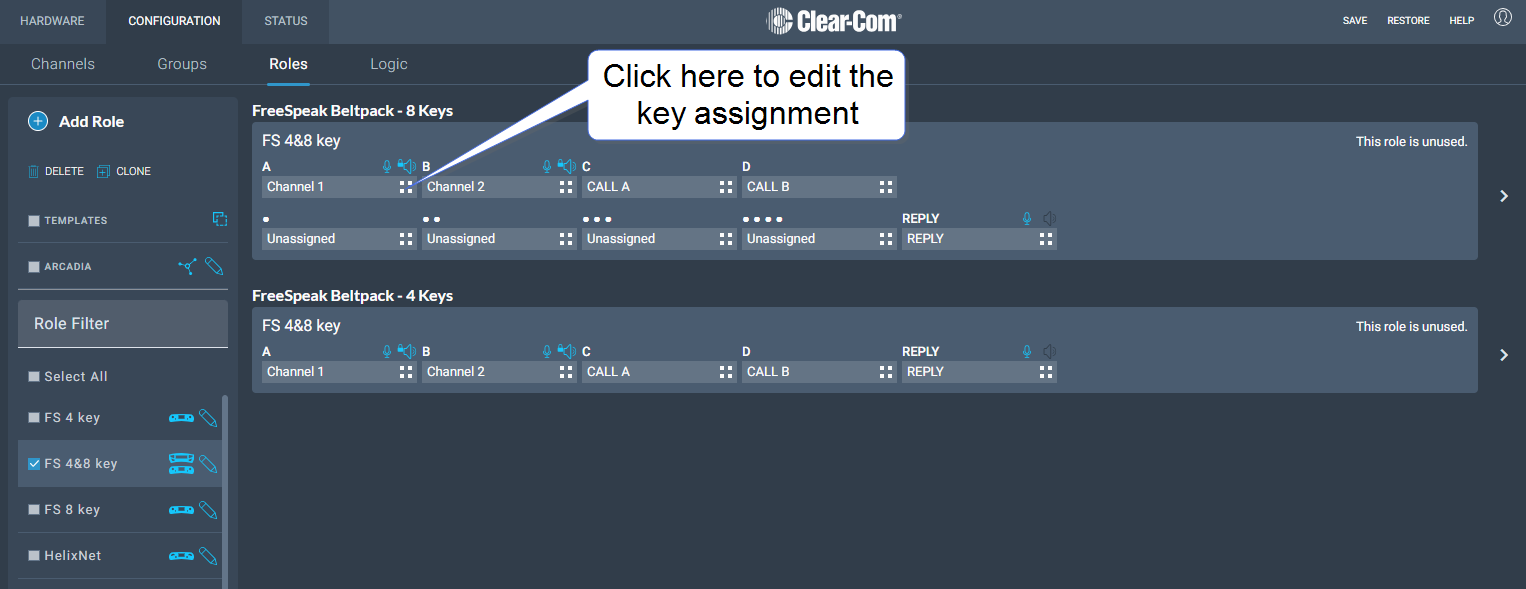
The key assignment screen appears.
Click to select the required audio source.
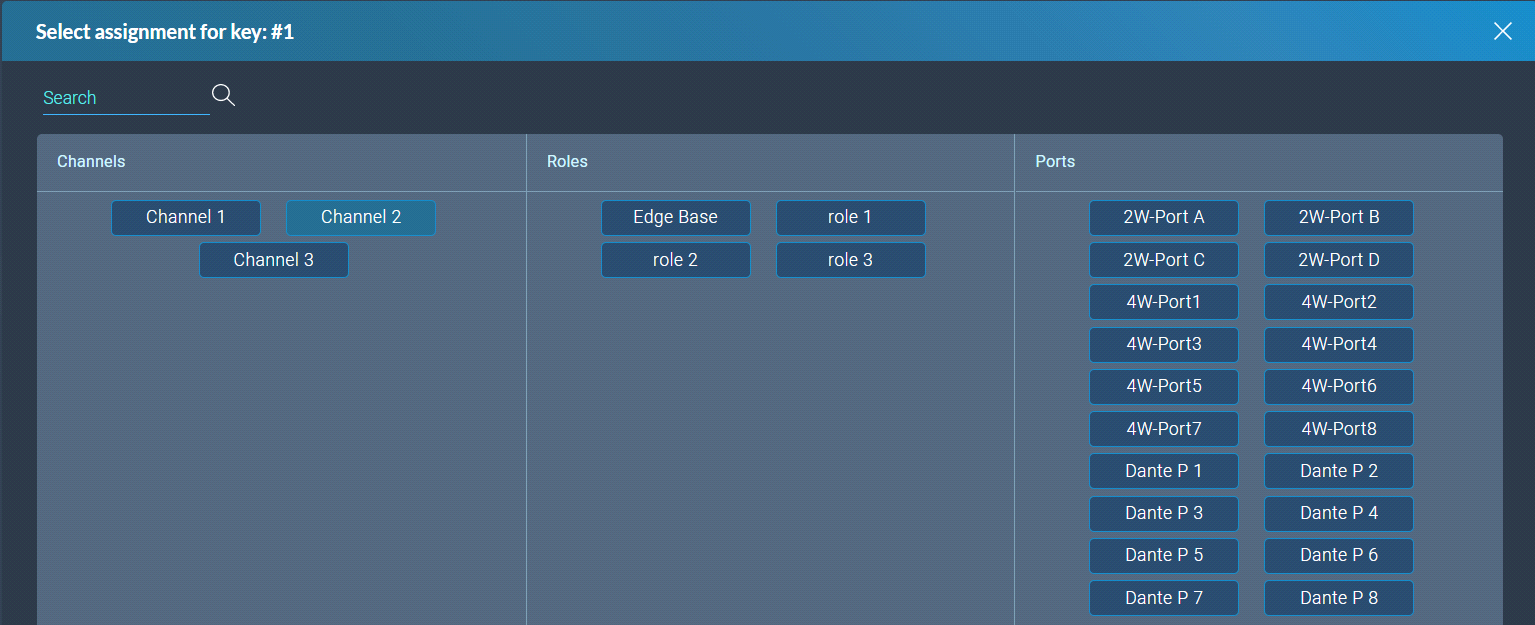
 Configuring Role Settings
Configuring Role Settings
To configure the settings for a role:
Navigate to Configuration > Roles, and select the required role from the list of roles in the left-hand side of the screen.
From the Settings panel on the right-hand side of the screen, scroll to the required setting.
Edit the setting as required.
 Cloning Roles
Cloning Roles
To clone roles:
Navigate to Configuration > Roles, and select the role that you wish to clone from the list of roles in the left-hand side of the screen.
Click CLONE.
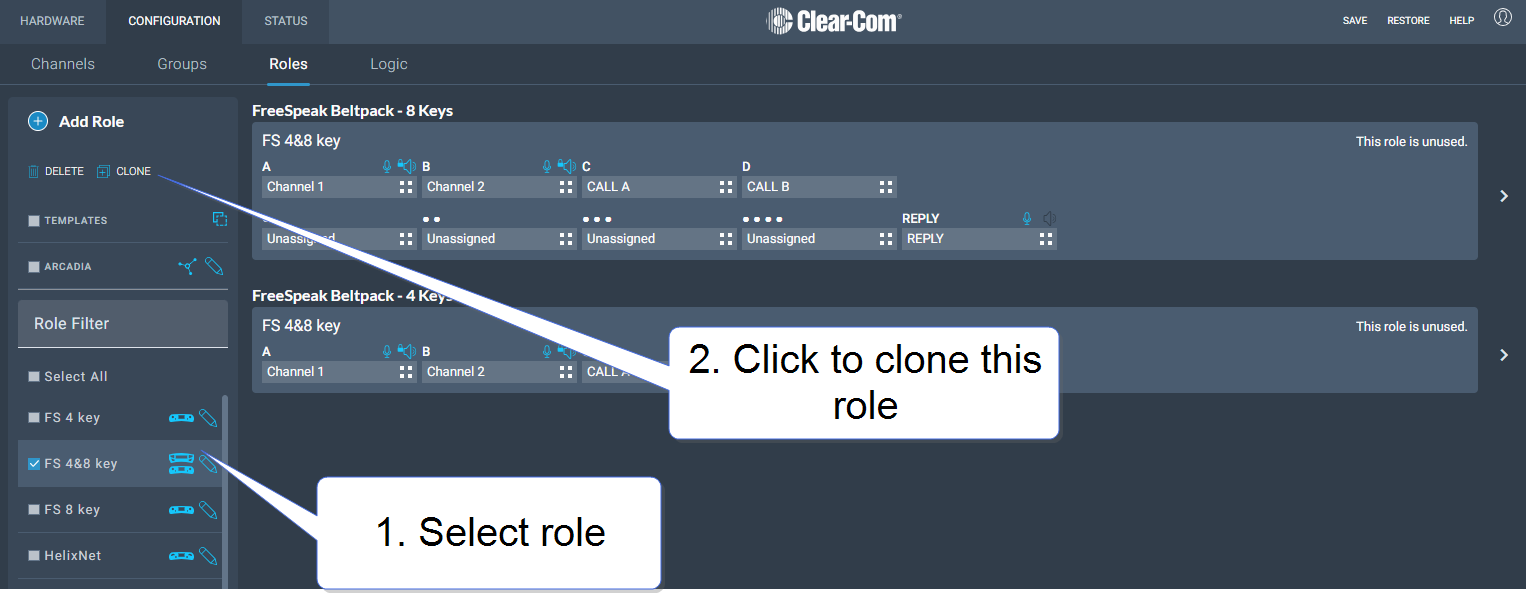
The role is cloned and added to the list of roles in the left-hand side of the screen.
 Deleting Roles
Deleting Roles
To delete roles:
Navigate to Configuration > Roles, and select the role that you wish to delete from the list of roles in the left-hand side of the screen.
Click DELETE.
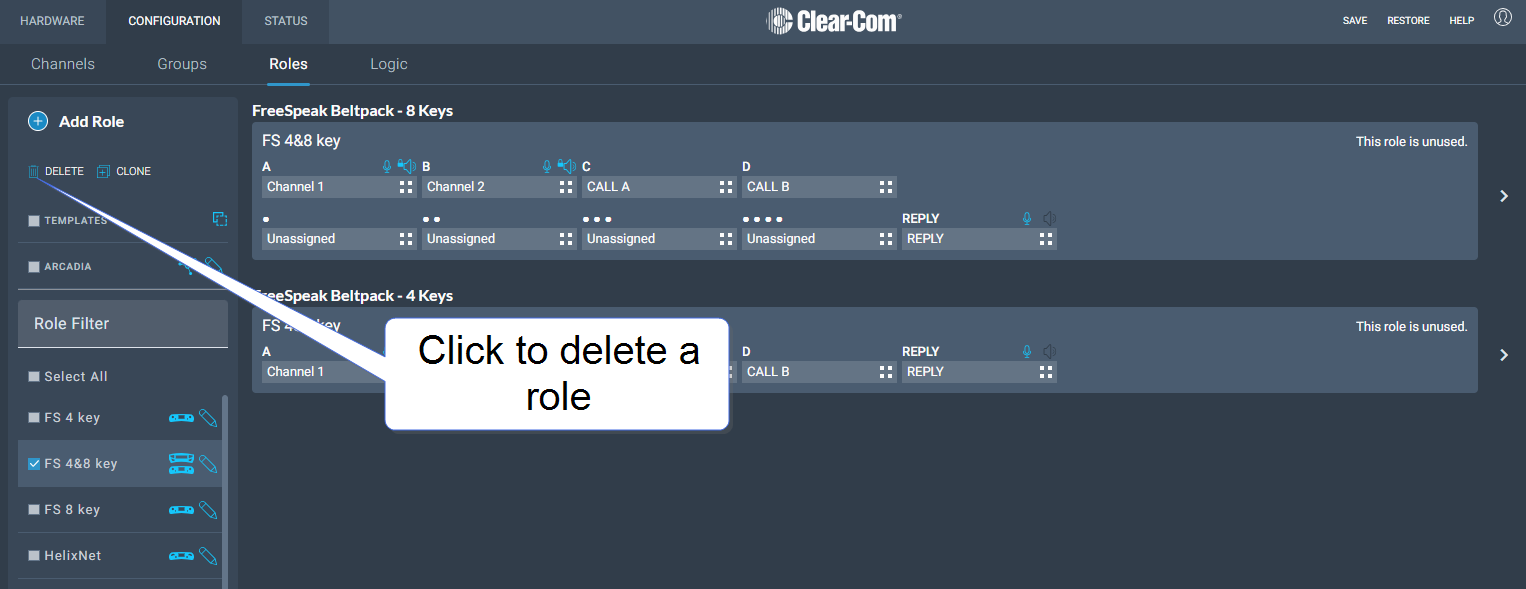
The role is deleted and removed from the list of roles in the left-hand side of the screen.